LangChain.jsでChatの履歴をMomentoに保存させてみた
Chat形式のUIを提供する際には、過去の会話履歴を保存する必要があります。この記事では、MomentoのCacheに保存する方法を紹介しています。MomentoのSDKを使用するためには、MomentoのAPIを呼び出すためにSDKをインストールする必要があります。また、Cloudflare Workersなどの一部のエッジサービスでは、Web SDKをインストールする必要があります。具体的なコードのセットアップ方法も述べられています。コードの実行例や関連記事へのリンクもあります。
目次
Chat形式のUIをユーザーに提供する場合、過去の会話履歴をどこかに保存する必要があります。今回はMomentoのCacheに保存する方法をまとめました。
MomentoのSDKをインストールする
LangChainからMomentoのAPIを呼び出すのにSDKが必要です。npmからインストールしましょう。
npm i @gomomento/sdkCloudflare WorkersではWeb SDK
Cloudflare Workersなど、一部のエッジ系サービスではWeb SDK側をインストールする必要があります。
npm i @gomomento/sdk-web xhr4swHonoでアプリを作ってみる
今回もHonoを使ってAPIを作ってみます。まずは環境変数を.dev.varsに保存しましょう。
OPENAI_API_KEY=sk-lxxx
MOMENT_API_KEY=xxxxxx続いてHonoのアプリをセットアップします。この際、Cloudflare Workersを使う時は、MomentoのSDKがMomento APIを呼び出す際のポリフィルを追加しましょう。
import XMLHttpRequestPolyfill from "xhr4sw";
/**
* This is needed to polyfill as otherwise we get HttpRequest not defined
*/
Object.defineProperty(self, 'XMLHttpRequest', {
configurable: false,
enumerable: true,
writable: false,
value: XMLHttpRequestPolyfill
});
export const memoryApp = new Hono<{
Bindings: {
OPENAI_API_KEY: string;
MOMENT_API_KEY: string;
}
}>()
Momentoのキャッシュクライアントを作成し、その後BufferMemoryとMomentoChatMessageHistoryにクライアントを渡しましょう。
const cacheClient = new CacheClient({
configuration: Configurations.Laptop.v1(),
credentialProvider: CredentialProvider.fromString({
apiKey: c.env.MOMENT_API_KEY,
}),
defaultTtlSeconds: 60,
});
// Create a unique session ID
const sessionId = new Date().toISOString();
const cacheName = "langchain";
const memory = new BufferMemory({
chatHistory: await MomentoChatMessageHistory.fromProps({
client: cacheClient,
cacheName,
sessionId,
sessionTtl: 300,
}),
});
console.log(
`cacheName=${cacheName} and sessionId=${sessionId} . This will be used to store the chat history. You can inspect the values at your Momento console at https://console.gomomento.com.`
);その後は会話を行うためのChainを、OpenAIなどのモデルを使って用意します。
const model = new ChatOpenAI({
modelName: "gpt-3.5-turbo",
temperature: 0,
openAIApiKey: c.env.OPENAI_API_KEY
});
const chain = new ConversationChain({ llm: model, memory });
const res1 = await chain.call({ input: "Hi! I'm Jim." });
console.log({ res1 });
const res2 = await chain.call({ input: "What did I just say my name was?" });
console.log({ res2 });
return c.json({
res1,
res2
})Hono on Cloudflare Workersでのサンプルコード
ここまでのコードをまとめたのがこちらです。xhr4swまわりはNode.js環境やAWS Lambdaなどでは不要・・・のはずです。
import { Hono } from "hono";
import {
CacheClient,
Configurations,
CredentialProvider,
} from "@gomomento/sdk-web"; // `from "gomomento/sdk-web";` for browser/edge
import { BufferMemory } from "langchain/memory";
import { ChatOpenAI } from "langchain/chat_models/openai";
import { ConversationChain } from "langchain/chains";
import { MomentoChatMessageHistory } from "langchain/stores/message/momento";
import XMLHttpRequestPolyfill from "xhr4sw";
/**
* This is needed to polyfill as otherwise we get HttpRequest not defined
*/
Object.defineProperty(self, 'XMLHttpRequest', {
configurable: false,
enumerable: true,
writable: false,
value: XMLHttpRequestPolyfill
});
export const memoryApp = new Hono<{
Bindings: {
OPENAI_API_KEY: string;
MOMENT_API_KEY: string;
}
}>()
memoryApp.get('test', async c => {
const cacheClient = new CacheClient({
configuration: Configurations.Laptop.v1(),
credentialProvider: CredentialProvider.fromString({
apiKey: c.env.MOMENT_API_KEY,
}),
defaultTtlSeconds: 60,
});
// Create a unique session ID
const sessionId = new Date().toISOString();
const cacheName = "langchain";
const memory = new BufferMemory({
chatHistory: await MomentoChatMessageHistory.fromProps({
client: cacheClient,
cacheName,
sessionId,
sessionTtl: 300,
}),
});
console.log(
`cacheName=${cacheName} and sessionId=${sessionId} . This will be used to store the chat history. You can inspect the values at your Momento console at https://console.gomomento.com.`
);
const model = new ChatOpenAI({
modelName: "gpt-3.5-turbo",
temperature: 0,
openAIApiKey: c.env.OPENAI_API_KEY
});
const chain = new ConversationChain({ llm: model, memory });
const res1 = await chain.call({ input: "Hi! I'm Jim." });
console.log({ res1 });
const res2 = await chain.call({ input: "What did I just say my name was?" });
console.log({ res2 });
return c.json({
res1,
res2
})
})動かしてみる
用意ができたので実行しましょう。res2の返答にres1の値が含まれているので、コンテキストを引き継げていることが伺えます。
% curl http://127.0.0.1:8787/memory/test | jq .
% Total % Received % Xferd Average Speed Time Time Time Current
Dload Upload Total Spent Left Speed
100 144 100 144 0 0 35 0 0:00:04 0:00:04 --:--:-- 35
{
"res1": {
"response": "Hello Jim! It's nice to meet you. How can I assist you today?"
},
"res2": {
"response": "You just said that your name is Jim."
}
}タイムスタンプがキャッシュキーですので、サーバーのログからキーを見つけましょう。キーさえあれば、MomentoのData Explorerで保存内容が見れます。
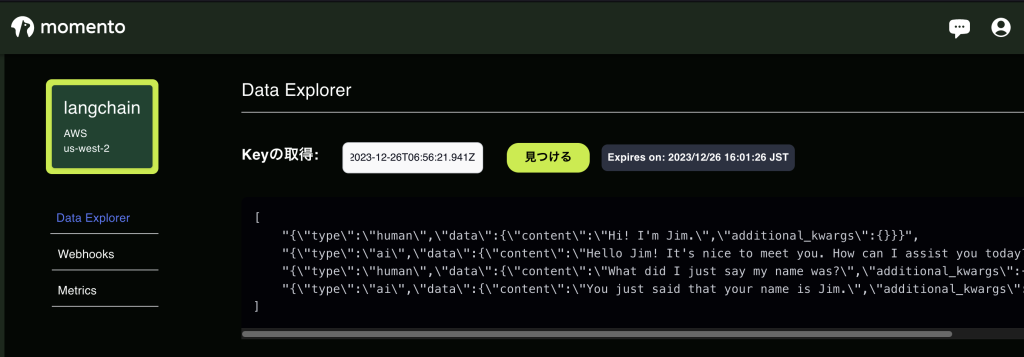
使ってみた感想
DynamoDBを試した時に感じた、「履歴をいつまで保持するのか」問題の対応案としてMomentoを使うのは一つかもしれません。とはいえこちらはこちらで1日でデータが消えるため、1週間程度保持したい場合などには、使い方を考える必要がありそうです。
あとは・・・Cloudflare Workersを使う場合、Workers KVが使えるといいなという気はします。ただ、LangChain.jsには2023/12時点でまだKVに対応していない様子なので、大人しく待機・もしくはプルリクエストを出してみることになりそうです。
余談
MomentoChatMessageHistoryがCloudflare Workersで動かない問題があったのですが、Issue / Pull Requestを出したところ、無事解決した様子です。もしこれを見ながら試してエラーが出た場合、LangChain.jsのバージョンをアップグレードしてみましょう。
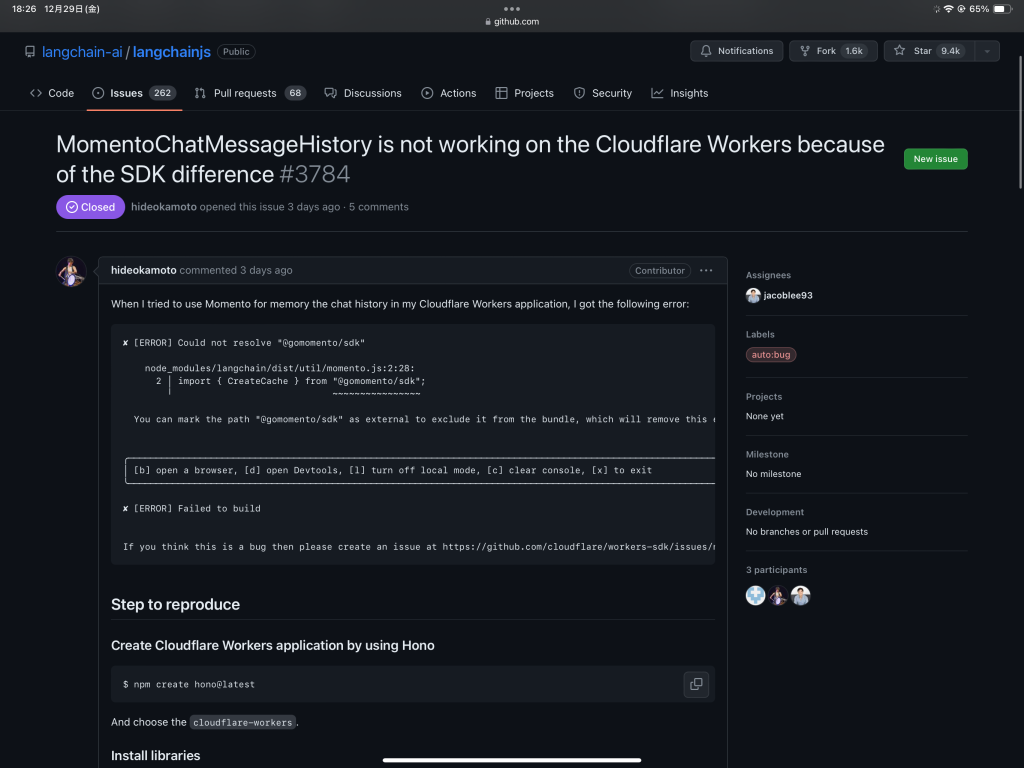
参考にした記事
https://js.langchain.com/docs/integrations/chat_memory/momento